How to: Create a Simple SharePoint 2010 People Directory
I’ve had a few clients ask for a page on their intranet that allows users to browse a list of people within the organisation without having to enter a search query. They then want to see a list of filters such as Department or Job Title to allow them to filter the results. This is really easy to set up using the default SharePoint 2010 search web parts and doesn’t require writing a single line of code. An example of what this can look like is shown below (note no query is specified, we have just clicked on the ‘people directory’ link in the top nav):
Especially when the organisation only contains a few hundred people this can help users discover people in the organisation without necessarily knowing their names. The steps to create this are as follow (assuming the user profile and search services are running successfully):
- Assuming you have an enterprise search center set up the first step to create the people directory is to create a new page. This can be done by navigating to the pages library and selecting New Document > Page from the ribbon.
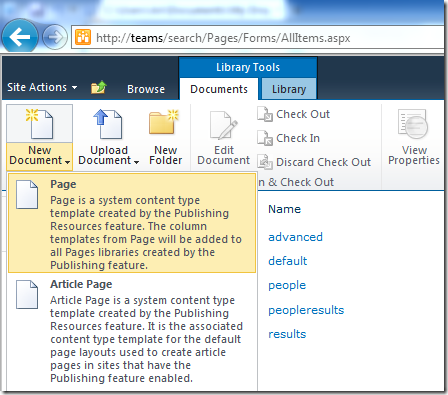
- On the create page screen select the People search results page layout to create a page that contains the people search results web parts.

- The standard search result web part does not show any results unless a query is specified. To get all people to show up by default we need to specify either a fixed keyword query or append text to the query in the People Search Core Results web part properties. If we specify a fixed keyword query the web part will always display results for the specified search query on the page regardless of whether the user has entered a search query. If we select append text to query then when the user types a query we will see results from a search query that includes both the text the user entered and the text in the web part properties. For our people directory we can use this to show a default set of results (i.e. all people) but let the user refine this further by entering text (e.g. a person’s name or a department). The query we need to enter to retrieve all people is contentclass:spspeople.

- We now have a list of people that will be displayed as soon as the user navigates to our custom people results page. By default we also have some refinements that appear if matching metadata is found within the result set. These are View matches by Name or Profile, Job Title, Organization and Managed Metadata columns (these pull out information such as Past projects, Ask Me About and other Managed Metadata fields contained in the edit profile screen). We can change these to show other metadata properties that are defined in our search centre. Some other properties that might be relevant are Department, Job Title and/or Past Projects.
- [Update 10 June 2011] Note that the default Department managed property does not work correctly when used in the refinement panel (no results are displayed). To get this to work we need to create a new managed property that maps to the People:Department crawled property. This involves navigating to the ‘Metadata properties’ page of your search service application and creating a new Managed property. In this example I’ve named it DepartmentRefinement and mapped it to the People:Department(Text) property as shown below.

- To change these we can edit the ‘Filter Category Definition’ property of the refinement panel to include the XML shown below. [Updated 10 June 2011 to correct department refinement]
<?xml version="1.0" encoding="utf-8"?>
<FilterCategories>
<Category Title="spshjobtitle" Description="Use this filter to restrict results to a specific job title" Type="Microsoft.Office.Server.Search.WebControls.TaxonomyFilterGenerator" MetadataThreshold="3" NumberOfFiltersToDisplay="3" MaxNumberOfFilters="50" ShowMoreLink="True" MappedProperty="ows_MetadataFacetInfo" MoreLinkText="show more" LessLinkText="show fewer"/>
<Category Title="Department"
Description="Use this filter to restrict results to a specific department"
Type="Microsoft.Office.Server.Search.WebControls.ManagedPropertyFilterGenerator"
MetadataThreshold="5"
NumberOfFiltersToDisplay="4"
MaxNumberOfFilters="20"
SortBy="Frequency"
SortByForMoreFilters="Name"
SortDirection="Descending"
SortDirectionForMoreFilters="Ascending"
ShowMoreLink="True"
MappedProperty="DepartmentRefinement"
MoreLinkText="show more"
LessLinkText="show fewer" />
<Category Title="Organization" Description="Use this filter to restrict results to a specific organization" Type="Microsoft.Office.Server.Search.WebControls.ManagedPropertyFilterGenerator" MetadataThreshold="5" NumberOfFiltersToDisplay="4" MaxNumberOfFilters="50" SortBy="Frequency" SortDirection="Descending" SortByForMoreFilters="Name" SortDirectionForMoreFilters="Ascending" ShowMoreLink="True" MappedProperty="OrgNames" MoreLinkText="show more" LessLinkText="show fewer"/>
<Category Title="Managed Metadata Columns" Description="Managed metadata of the documents" Type="Microsoft.Office.Server.Search.WebControls.TaxonomyFilterGenerator" MetadataThreshold="3" NumberOfFiltersToDisplay="3" MaxNumberOfFilters="50" ShowMoreLink="True" MappedProperty="ows_MetadataFacetInfo" MoreLinkText="show more" LessLinkText="show fewer"/>
</FilterCategories>
- The important things to note here is that we are adding a new Category element with Title=Department (this will be used as the category heading) and MappedProperty=DepartmentRefinement. The MappedProperty attribute needs to match a managed property in the search service application.
Department is added as a managed property by default butif you want to include other properties such as Office you will need to make sure there is a managed property that contains this information. - To ensure our custom Filter Category Definition is used we also need to ensure the Use Default Configuration is unchecked. Optionally we can also change the Accuracy Index to tweak the number of results that are inspected to generate refinements (higher values incurring a greater performance penalty but making refinements more accurate). For more details see the article “Change what appears in the Refinement Panel Web Part” on TechNet.

- Once this is in place we get an updated refinement panel and we now have a simple people directory page that people can use to discover individuals within the organization without having to enter a search query.
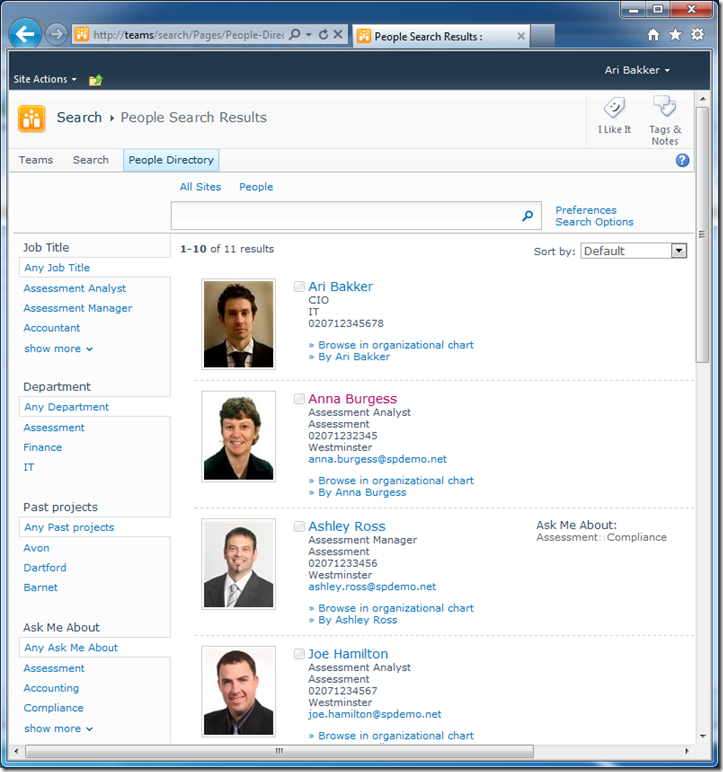
This isn’t the most sophisticated people directory but it can be achieved in a few minutes without writing any code. With a little more effort we could change the rendering of the results (so they are displayed in a table layout for example) or provide additional filtering options such as an A-Z filter on the name field. If anyone is interested or has made other interesting additions to this search driven people directory please let me know in the comments below.

Would love to see an example of how to sort A to Z by LAST name…..
SKDonahue
18 May 11 at 3:06 am
I’ll second SKDonahue and I’d be interested to know how you do the table layour and the A-Z filter.
Thomas Resing
2 Jun 11 at 1:54 am
Great work. Just FYI, the People Refinement filter doesn’t work with the Departments property. If you click on any of the departments, it will return no results. There are blogs and MS forum posts complaining about this, but no one has a clear reason why.
Ken
10 Jun 11 at 12:42 am
@Ken good spotting – I’ve updated the article to get this working by creating a new managed property for Department. I was aware that the ContentType managed property didn’t work as a refinement but didn’t realise there were others so thanks for pointing that out.
Ari Bakker
10 Jun 11 at 9:28 am
@Thomas I’ve detailed how to create a table based layout at Create a SharePoint 2010 People Directory with a Table Layout.
Ari Bakker
12 Jun 11 at 11:13 pm
[…] SharePoint 2010 that appears to solve this problem. I can’t wait to try it tomorrow! ~ http://www.sharepointconfig.com/2011/05/how-to-create-a-simple-sharepoint-2010-people-directory/ Share this: UncategorizedSharePoint 2010 ← HTML […]
SharePoint 2010 – People Directory | My Blog ~ S.J. Huibregtse
15 Jun 11 at 3:21 am
I am interested in returing more fields per user. For instance in the inital results i would like to return
Name
Title
Phone Number
Floor
Division
State
Etc.
I have tried in the past but could only get 4 items to display.
Mike Bowers
8 Jul 11 at 9:48 pm
[…] to create a simple people directory using the out-of-the-box people search features of SharePoint. This blog post from Ari Bakker provides some great instructions on how to configure this which, along with a bit […]
b r e n d a n n e w e l l . c o m » Creating a printable people directory in SharePoint 2010
19 Jul 11 at 1:06 pm
@Mike Bowers – you can display as many properties as you like by ensuring that for each property you have a) a managed property in your search service application that is mapped to a crawled property containing the information (similar to step 5 above) and b) a reference in the XSL used by the search results web part to the managed property – you can see an example at http://www.sharepointconfig.com/2011/06/create-a-sharepoint-2010-people-directory-with-a-table-layout/
Ari Bakker
29 Jul 11 at 2:25 pm
Ari,
Thank you for this post. Hope you don’t mind two follow-ups…
First, when I create the page, it does not contain any web parts on it. Am I correct in understanding that Step 2a should be to add the People Search Core Results webpart somewhere on the page?
My second issue is there the left hand column on the page is blank. It does not contain any metadata allowing me to refine results. Am I doing something wrong?
Thanks!
Edward Lee
23 Sep 11 at 12:29 am
@Edward if you select the People search results page layout the page should already have the web parts on it. If not you can add them manually but this shouldn’t be necessary if you select this layout.
Ari Bakker
25 Sep 11 at 5:04 pm
Hi Ari,
I have followed the steps described but cannot get the department refiner to show in the refinement panel. Might there be an obvious reason for this that I’m missing?
I’ve itried it several times and the departmentrefinement managedproperty works in search.
Cheers
David
David Spriggs
29 Sep 11 at 6:42 am
Hi
thx for sharing..
I can’t get it to sort from a-z…. how do I do this ?
Taenkeren
12 Oct 11 at 12:44 pm
Followed the steps … copied the filter category XML but cannot get the refine panel to work properly it’s not showing anything? – do you have an idea what might be wrong?
Taenkeren
13 Oct 11 at 3:50 pm
I was having similar issues with the department section not showing up. When creating the DepartmentRefinement Managed Property, make sure you check boxes – “Allow this property to be used in scopes” & “Add managed property to custom results set retrieved on each query. Note: Only the first 2 kilobytes of data is available for display by default.” After checking these boxes, and starting a new crawl, the department section began to display for me. Hope this helps.
Peter S
8 Dec 11 at 5:53 pm
Is this suitable for an organisation having 4000 users and if not is there something out there you could advise?
Cliff D
6 Jan 12 at 12:17 pm
@Cliff D, with 4000 users there probably isn’t much benefit in creating a page that shows people without users entering a search query as it would show such a small percentage of the total users. E.g. even if you show the first 40 people in the organisation this is only 1% of all users (with only 100-200 users this makes more sense). To return relevant results in that scenario the default people search is probably just as useful unless you think users can just use the refinements to narrow down the result set to a manageable size.
Ari Bakker
7 Jan 12 at 1:55 pm
We were looking into this option to recreate our Staff Directory. What web parts, if any, are you using?
Are you able to connect to the Active Directory or does that also require a web part?
Thanks for the great tutorial!
Heather
Heather
12 Jan 12 at 10:32 pm
@Heather the web parts used are the standard SharePoint web parts you get when you create an enterprise search center in SharePoint 2010. For example the main results use the People Search Results web part. If you are using either the SharePoint Server Standard or Enterprise version of SharePoint then you can retrieve profile information from Active Directory using the User Profile Service without having to write any code. Let me know if you need any more information – Ari
Ari Bakker
12 Jan 12 at 10:43 pm
Well everything look great but unfortunately it didn’t worked with me… after i pasted the XML i got: “No refinements available”… i repeated your step and insure to do it step by step but no luck…. can you help
samo
17 Jan 12 at 7:30 am
replay… any?
samo
19 Jan 12 at 9:55 am
@samo how many search results are coming back? If the number of items coming back is less than the MetadataThreshold value (5 by default) then you will see the ‘No refinements available’ message. Also if you see a message on the people search core results such as “Property doesn’t exist or is used in a manner inconsistent with schema settings.” then there could be a problem with the department managed property (see note in red for details on how to create this).
Ari Bakker
21 Jan 12 at 9:53 am
H Ari,
No, the result is ok, i.e. more than the metadata threshold… and no i don’t see that message in fact… i implemented everything correctly – i guess :s… would you have any other explanation for this issue????
thank you soooo much
samo
25 Jan 12 at 9:20 am
hi, nice article, there’s a way that the search doesn’t show any initial result?, only after a search… thanks
lucas
25 Jan 12 at 6:45 pm
@lucas if you don’t enter anything in the ‘Append text to query’ property of the people search results web part then you won’t see any initial results (this is the default behaviour)
Ari Bakker
25 Jan 12 at 10:14 pm
For all of you who have the same error:
People Refinement Panel customisation not shown
http://social.technet.microsoft.com/Forums/en/sharepoint2010setup/thread/b6fa2422-37e9-46b5-b8ed-f7f29b7fd303
michi
2 Feb 12 at 3:58 pm
Hi, we already have this set up and in finding a solution to our issue I stumbled across this (very useful) site.
Basically our spspeople group seems to contain SharePoint service accounts as well as the domain administrator account. We remove these from the “company directory” by appending “contentclass:spspeople -sharepoint -accountname:marsys\administrator” to the query. This works for domain administrators but doesn’t seem to work for other users. The SharePoint accounts don’t show up, however, the domain administrator persists for domain users. I have tried “-administrator”, “-administrator@domain.com” and the above.
Preferably I’d like to remove these accounts from the spspeople group but I’m not sure how to go about that yet. Currently looking into it.
Freddy
6 Feb 12 at 1:00 am
@Freddy have you tried deleting the user profiles for the service accounts via the User Profile Service Application and excluding these from being imported? If your service accounts are in a separate OU in AD you can exclude this OU from the import connection by unchecking the relevant box, otherwise you can add in an exclusion filter to remove these accounts. That way they won’t be in the profile store and also won’t show up in search results.
Ari Bakker
6 Feb 12 at 9:47 pm
Thanks for the reply Ari,
I was going to remove the accounts from the user profile store – they shouldn’t be imported as they’re in separate OUs altogether. I think the Administrator account, at least, would come back occasionally though.
We deploy computers with their common software but then install the specific software needed on a per-user basis with the Domain Administrator account. Sometimes we need to jump on IE to grab serial keys from our web portal. As the home page is set to the SharePoint intranet site the admin account automatically logs in and the user profile would be recreated, right?
Freddy
6 Feb 12 at 11:51 pm
I made the changes but the above page dosn’t look like the OOB people search page I have. Would you be willing to post the custom XSTL for the page in this example?
Terry R
23 Feb 12 at 5:41 am
@Terry the page above is the standard people search results page with the default XSLT in the people search core results web part. Did you select the people search results page layout when creating your page?
Ari Bakker
3 Mar 12 at 3:47 pm
Hi,
I followed your steps about the additional filter categories for the People Refinement Panel, I wanted to add skills, past projects , location and a custom property Company, but the web part is displaying ‘No refinements available’. Any thoughts?
Thank you very much
Ais
7 Mar 12 at 1:51 pm
Can this be done with a Basic Search site, or must it be Enterprise Search?
Edward N
7 Mar 12 at 6:07 pm
One reason for the refinements not showing is that the refinements have a MetadataThreshold property (defined in the Filter Category Definition property of the refinements web part). If there are less results with the property than the threshold then the refinement won’t show. For example if you only have 2 people with the Company property set and the Threshold is 3 then the property will not show.
Ari Bakker
7 Mar 12 at 9:42 pm
You can do a similar thing with the Basic Search site but formatting will look different. Note the Enterprise Search template does not require the Enterprise license so you can use this with SharePoint standard.
Ari Bakker
7 Mar 12 at 10:47 pm
I have got all this working and I am using a custom xslt file.
We have an about me metadata property that is of type html.
I want it to display with the html rendering as it does in the rich text box but I cant get it to work it just comes back as text.
I have used this but still the same
Any answers would be great.
Steve
14 Mar 12 at 1:33 am
Sorry removed my xsl tag.
It contained this disable-output-escaping=”yes”
Steve
14 Mar 12 at 1:34 am
From the picture at the top, I can see that the contact details of each user is also displayed on the page.
Stupid question…. but would I be able to make a call by clicking the telephone number given if the environment used Lync?
I know this is something related to Lync, but we require a contact list of all AD users from where our users can make a call using Lync, just by clicking at users phone number.
Asado
14 Mar 12 at 4:57 am
Hi Ari,
Your solution looks perfect for our needs. However, I cannot locate the “Welcome Page – People Search Results” webpart. We use SP 2010 standard and search is on and working.
Further pointer to how to find or enable that webpart?
Thanks,
Ken
Ken Florian
17 Mar 12 at 3:15 pm
@Ken the ‘Welcome Page – People Search Results’ is a page layout that is available when you create a site based on the Enterprise Search Center site template. Did you use this template to create your search site? If so you should be able to navigate to the pages library (at /Pages/Forms/AllItems.aspx) and create a page using this template by selecting New Document > Welcome Page in the ribbon.
Ari Bakker
17 Mar 12 at 5:49 pm
Hey Ari,
I’m having some trouble setting up the Enterprise Search. I’ve gotten past the typical first error but have no idea how to make it search Active Directory.
Also, when I try to open a page the only thing to drop down is ‘New Word Document’, with no option for page at all. I’m very new at sharepoint and would really appreciate your help.
Chantal
2 May 12 at 10:04 pm
@Chantal to make SharePoint search active directory you need to set up User Profile Synchronization. Spence Harbar has a good article on how to do this at http://www.harbar.net/articles/sp2010ups.aspx. To create a new page you need to navigate to the Pages library (from the Site Actions menu select ‘View all site content’ and then select the Pages library).
Ari Bakker
7 May 12 at 11:37 am
Hi Ari, thank you for the nice article! Do you know if it is possible to show only the users of a certain Active Directory group or SharePoint group using the “Fixed Keyword Query” or “Appent Text to Query” section? Thanks in advance!
Andreas
Andreas
11 May 12 at 2:31 pm
@Andreas as far as I’m aware you can only search over properties stored in the user profile so no, unless there is a property such as department you can use in your query then I don’t think search can do this.
Ari Bakker
13 May 12 at 12:00 pm
Thank you for your answer! I will check out the solution with the department stored in the user profile.
Andreas
14 May 12 at 10:16 am
[…] Simple User Directory using Search […]
SharePoint Tips - Secrets of SharePoint -
25 May 12 at 6:20 am
Hi
Could you plz. provide the full xsl for the refinement panel ?
thanks
Tinker
1 Jun 12 at 7:22 am
I used this post to credit our company’s phone directory. It was a big hit! Recently, it stopped working. We now get an error in the people search core results web part as follows … “Property doesn’t exist or is used in a manner inconsistent with schema settings.” I have tried replacing it with a new web part and it works for one view of the page and then it breaks again. Any ideas why this stopped working?
jriesen
1 Jun 12 at 10:02 pm
Hi,
nice Work.
Can you tell me, how i can use the lastname as the default sorting option?
Thanks
Nicole
5 Jun 12 at 4:15 pm
@jriesen that sounds like one of the managed properties is missing or incorrect. I’d check that the managed properties mentioned in the People Search Core Results web part and the refinement panel web part are correct and still exist in the search service application.
Ari Bakker
9 Jun 12 at 7:54 pm
Hi there,
Have you found a way yet to sort this by last name?
-Trey
Trey
15 Jun 12 at 5:51 pm
Hi Ari,
Does the enterpirse Search centre need to be set up as a Site Collection root?
Cheers
Hayden
Hayden
20 Jun 12 at 3:34 am
I tried this but I don’t get all of the users.
I only see +/-5 users and these are admin accounts farmaccounts, and site owners but no AD users
this is the line I used contentclass = urn:content-class:SPSPeople and if I check the number of userprofiles than is shows that there are 95 user profiles in SharePoint 2010.
and when I go to the enterprise search page than I can find all of my users but when I use this line “contentclass = urn:content-class:SPSPeople” I only the internal SharePoint users
what im I doing wrong???
Robert Huijser
25 Jun 12 at 9:32 am
Never mind, i found it, in the settings of the webpart there is a option where you can set the numbers of items showing that was on 6, this is now set on 50 and there are now 50 users in the list
now i just need a way to filter the admin users and a way to see a second page.
Robert Huijser
25 Jun 12 at 9:54 am
I found that you can filter some keywords, so i filterd te keywords of the service accounts.
only 1 problem left. i get 50 users on a page but i have 75 users so i need a second page.
i found the tick to create the second page but i get a http 404 error the webpage cannot be found
so ?????
Robert Huijser
25 Jun 12 at 12:21 pm
I set up the people directory and it works fine, but I have 70 users so I set it up to use a second page
the link of the first page is http://sharepoint/SitePages/Smoelenboek.aspx
but when I go to the second page it becomes http://sharepoint/SitePages/peopleresults.aspx?k=contentclass:spspeople WORDS(@ict) NOT WORDS(delivery, resourcemanagement,symantec,evenementen,KB,test )
and I get a 404 error that the page can’t be found
when I do this http://sharepoint/SitePages/Smoelenboek.aspx?k=contentclass:spspeople WORDS(@ict) NOT WORDS(delivery, resourcemanagement,symantec,evenementen,KB,test )
I only get the first 50 not the rest.
dues any one have suggestion ?
Robert
28 Jun 12 at 11:30 am
@Hayden no the search centre does not need to be a site collection root site, this can be a sub site but you will need to ensure that the ‘Search Server Web Parts’ and ‘SharePoint Server Publishing Infrastructure’ features are activated on the site collection you create the search site in.
Ari Bakker
28 Jun 12 at 12:16 pm
@Robert can you just use the search paging web part to allow users to see the second page of results on a single webpage?
Ari Bakker
28 Jun 12 at 12:26 pm
The first page is now the people directory and the second page is the people search page, it is not as nice as i liked, but for now it is good enough
my last problem is, in spspeople are users that are removed form AD
in ad sync i don’t see them, in the user profiles there are not there, but in spspeople i still see them
Robert
30 Jun 12 at 9:20 am
Is it possible to use this to show a directory of users from one office location, rather than all employees? I have mapped properties from the AD Sync, but just don’t know how to use them to filter the results.
Cori
10 Oct 12 at 6:32 pm
@Cori you can show a directory of users from a specific office location by 1) creating a managed property e.g. OfficeName that maps to the People:Office crawled property (see step 5 for details on creating a managed property) then running a full crawl and 2) updating the ‘append text to query’ property mentioned in step 3 to include the officename filter e.g. ‘contentclass:spspeople officename:westminster’.
Ari Bakker
10 Oct 12 at 10:16 pm
Ari, i have a problem with my sharepoint 2010 list view filter,like you did my post above on people directory,I want to know,how do you implement when you want to display all the document without the filter.My problem is,if you were the contributor for the document you can view/edit your document only,but if you were admin/controller for the site you can view all the document that your contributor add,How I can find this type of solution?with screenshot if necessary you want to show it to me. Thanks Ari
Loque
27 Nov 12 at 7:45 am
Hi,
Have one problem.
When I go to page with default view I have good results of people in the commpany.
But when I try to search by name then my results are double.
Did someone know why?
Dejan
16 Jan 13 at 12:08 pm
@Dejan when you put the page in edit mode do you see two search results web parts or only one?
Ari Bakker
17 Jan 13 at 10:15 pm
Yes I have.
Also in mode for settings for web part i option “More results for the query”, I have marked the option “remove duplicate results”.
Tnx for replay
Dejan
18 Jan 13 at 1:45 pm
Please :)….
Anyone 😛
Dejan
23 Jan 13 at 8:33 am
@Dejan if you have two Search Core Results web parts on the page set to show search results (under the miscellaneous category) in the properties then one probably needs to be removed. If you have duplicate results inside the same Search Core Results web part then it could be a problem with the search index – if you are able to it might be worth resetting the search index and performing a full crawl but note this will remove all search results from the site while the crawl is in progress.
Ari Bakker
24 Jan 13 at 9:38 am
Tnx for replay.
I have only one web part so I will try to reset search index and then performing a full crawl.
After that, I’ll let you results.
Dejan
31 Jan 13 at 8:59 am
[…] had several requests to show how to implement sorting following my previous posts on creating a simple SharePoint 2010 people directory and using a table based layout for a SharePoint 2010 people directory. This post shows how to […]
SharePoint 2010 People Directory Part 3 - Sorting at SharePoint Config
5 Feb 13 at 1:11 pm
@SKDonahue, @Thomas Resing, @Taenkeren, @Nicole, @Trey I finally posted on how to sort this by last name at SharePoint 2010 People Directory Part 3 – Sorting
Ari Bakker
5 Feb 13 at 10:04 pm
This is just what I was looking for, thanks for this info.
I cannot get Job Title to display in my People Refinement Panel. I am using SharePoint Online synced to my local AD.
The AD attribute I want on the refinement panel is “title”. I see this shows up under a person’s name in People Search Core Results web part (column name “JobTitle”), but it does not display as a refinement option.
Any tips? Thanks!
Mitch
7 Feb 13 at 6:02 pm
@Mitch I don’t have SharePoint Online synced to AD but when I add users to SharePoint Online with the Job Title field populated the Job Title refinement shows up. There is a threshold for each refinement which I believe is 3 by default so if there are less than 3 users with the job title populated it will not show up. Could this be the issue?
Ari Bakker
8 Feb 13 at 9:03 am
Thanks for the reply.
I did notice the threshold when I started testing and I set it to 1 for each category.
I went back to AD and changed the Job Title for a couple test users to be the same title (to be make sure I was over the threshold). I see that this change in AD has updated correctly on the SharePoint Online user management page – so I don’t think the issue is with ADFS.
Anyway, aside from the job title glitch, the staff directory still works and looks fantastic …so thanks again!
Mitch
11 Feb 13 at 9:02 pm
Hi, Great post it works well. Do you by any chance know if people search web part and results web part can be placed on the same page? Mine seems to go to the search center results when I try to perform any search. I was hopping to return the people search results under the people search web part on the same page.
Best Regards
Simona
Simona
22 Feb 13 at 8:10 am
@Simona if you are referring to the people search box web part then you need to change the ‘Target search results page URL’ property of the web part (in the miscellaneous section) to point to the page you want to use to display results when a search term is entered. If you set this to the name of your page users should see the results updated on the same page.
Ari Bakker
22 Feb 13 at 10:03 am
Can this be done withing Sharepoint Services 2.0? Thanks.
Mary Brown
8 Apr 13 at 4:21 pm
@Mary I haven’t tried with WSS 2.0 but my guess would be that this would not work without significant changes
Ari Bakker
10 Apr 13 at 10:50 am
Thanks! It was wishful thinking. Bummer.
Thanks for replying!
Mary Brown
15 Apr 13 at 7:33 pm
[…] previously posted on how to create a simple people directory for SharePoint 2010. The process is slightly different in SharePoint 2013 due to the substantial changes in the search […]
How to: Create a Simple SharePoint 2013 People Directory at SharePoint Config
17 May 13 at 11:02 am
I have a problem with job titles refinement.
I have tens of people in my directory. If I list all the names I have defined that only 20 results are shown at one page. That works fine except that the refinement panel displays only the job titles that are at the first page of the results. Foe example, a job title that is displayed on page two cannot be seen until you go to page two of results.
How to make refinement panel show all the job titles of the results?
HiluLe
28 Jul 13 at 9:32 am
@HiluLe the accuracy index property on the refinement web part can be used to change how many results are inspected for generating refinement values. I would try increasing this to a higher value.
Ari Bakker
28 Jul 13 at 10:20 am
Thanks Ari for your reply! The solution seemed to be too simple. 😉
HiluLe
28 Jul 13 at 12:25 pm
I followed the directions in this blog and everything is setup and looks good. I do have one small issue and hoping to get some hints on a fix. if i open the employee directory (as i call it) to the default page i get all users in alphabetical order. as i have 4000 users i have lots of pages. heres the issue….. the person listed last on the page will show up on the next page as well. sometimes he/she is the first person on the next page, sometimes he/she is a few users down on the next page and everyone above is also from the previous page as well.
did i explain that well enough?? i sure hope so. i hope someone that understands it also has a fix.
Mike
6 Aug 13 at 1:59 pm
Hi-
Can I set up the enterprise search center for an existing site? because I am unable to find the People search results Layout.
Thanks in advance!
Santosh
20 Aug 13 at 2:56 pm
Hi Ari,
Is it possible I replicate this on SharePoint 2010 Foundation knowing that it it does not have user profile.
Regards,
Bisi.
Bisi
12 Sep 13 at 12:53 pm
@Bisi this article is only applicable to the standard or enterprise versions of SharePoint 2010. SharePoint Foundation 2010 does not have the refinement panel or people search capabilities required to make this work.
Ari Bakker
12 Sep 13 at 1:51 pm
Ari. Is it possible for you to provide tabular view html code with a user profile picture insert. Ive created a Item Person_table display template. However I cant seem to get the picture to display inside the table and consecutively aside each user contact information. Ive seen this post quite a bit but no answer for it as of yet.
PW
7 Feb 14 at 4:21 pm
Ari–great article. Having a little trouble with one thing. I want to drop the search widget, and results widget on my portal home page, and have the search results just load up, but *not* take me to the /sitespages/search.aspx page or whatever. Can I do that? Anyone know how? I’ve changed the search results page to home.aspx but it doesn’t work.
Ben
21 Feb 14 at 9:26 pm
I am having the same issue that some of you have had with each record showing twice. Even in edit mode. I have tried out other staff directory web parts and they don’t show records twice so I don’t know what I am doing wrong. I also have the Remove duplciates checkbox checked. Can someone help me out? Thanks!
Kathy
6 May 14 at 8:17 pm
I am new to SharePoint 2010, so I have many questions. I’ve been given a task to implement People Directory solution, so I’ve decided to follow your tutorial. The thing is that, the search web part is not working, so I guess there is much more work than it looks like in this tutorial. I guess, I must start the User Profile Service and the User Profile Synchronization Service, as well as create User Profile Service Application and probably Search Service Application(?) The problem is that, there is already another solution running on the SharePoint server, so there is existing User Profile Service Application. I’ve been wondering if I can use the existing User Profile Service Application, or if it’s better to create a new one(?) What is more, I’ve been told that the existing solution is already connected to the Active Directory, but in the Central Administration I see that the User Profile Synchronization Service is not started which is confusing. Am I gonna make a mess if I create a new User Profile Service Application and connect it to the User Profile Synchronization Service? And what is the thing with the Search Service Application? Is it mandatory for making the People Directory work? What if one (Search Service Application) already exists? I hope that someone can explain me. Thanks in advance!
Maria
30 Jun 14 at 11:02 pm
Hey Mate,
Thanks for wonderful example but is it possible to filter users based on the SharePoint group?
or do you know any way to display user profile based on SharePoint group?
Thanks in advance.
Aniket
20 Aug 14 at 6:52 am
@Aniket if you navigate to Site Settings > People and Groups and select a SharePoint group you get a list of all people in the group with a link to their user profile. Is that what you are after?
Ari Bakker
20 Aug 14 at 4:22 pm
@Ari thanks for your reply. Actually, I want to display list of staff members on my departments home page so I was trying to filter people search core results web part based on SharePoint group or department field. I have already achieved that by using contentclass:spspeople Department:”Sales” query.
Aniket
21 Aug 14 at 1:07 am
Hi,
I failed in the first step 🙁
I changed the web part properties of People Core Search web part to contenttype:spspeople however it does not bring any people but just say: No people results matching your search were found.
Any idea what could be going wrong? Search crawler works fine and I can get other searches working fine but this just does not work 🙁
Ova
22 Dec 14 at 10:43 am
@Ova the query needs to be contentclass:spspeople
Ari Bakker
29 Dec 14 at 5:01 pm
[…] How to: Create a Simple SharePoint 2010 People Directory … – This article shows how you can create a simple SharePoint 2010 people directory without writing any code…. […]
How To Create Layout In Sharepoint 2010 | MY NEWS
26 May 15 at 1:02 pm
[…] Application with AD & map SharePoint properties when using ADI ( Active Directory Import ). SharePoint Config Ari Bakker’s thoughts on customising and configuring SharePoint How to: Crea… 3. How to manage SharePoint 2013 User Information […]
User Information List In SharePoint , All About Hidden facts. – SharePoint Div
19 Apr 18 at 7:08 pm
[…] ContentClass:spspeople […]
Using “Append Text to Query” in Search Core Results
3 Jan 19 at 1:12 am